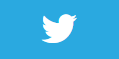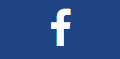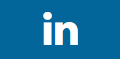Place plane in scene
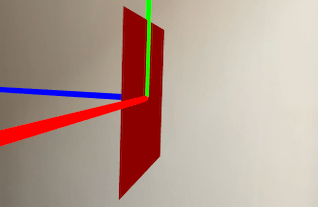
Description
We will place a 2D plane into the scene. You will notice that when placing the plane in the scene it is placed vertically (not facing up).
These are especially important as we will be placing images on these planes later.
In a later lesson, we will do something cool and have many panes with them all facing the camera automatically.
Video
No video yet
Code
using ARKit;
using SceneKit;
using System;
using UIKit;
namespace XamarinArkitSample
{
public partial class ViewController : UIViewController
{
private readonly ARSCNView sceneView;
public ViewController(IntPtr handle) : base(handle)
{
this.sceneView = new ARSCNView
{
AutoenablesDefaultLighting = true,
DebugOptions = ARSCNDebugOptions.ShowWorldOrigin
};
this.View.AddSubview(this.sceneView);
}
public override void ViewDidLoad()
{
base.ViewDidLoad();
this.sceneView.Frame = this.View.Frame;
}
public override void ViewDidAppear(bool animated)
{
base.ViewDidAppear(animated);
this.sceneView.Session.Run(new ARWorldTrackingConfiguration
{
AutoFocusEnabled = true,
PlaneDetection = ARPlaneDetection.Horizontal,
LightEstimationEnabled = true,
WorldAlignment = ARWorldAlignment.GravityAndHeading
}, ARSessionRunOptions.ResetTracking | ARSessionRunOptions.RemoveExistingAnchors);
// Lesson: Add plane to scene
var width = 0.1f;
var length = 0.1f;
var planeNode = new PlaneNode(width, length, UIColor.Red);
this.sceneView.Scene.RootNode.AddChildNode(planeNode);
}
public override void ViewDidDisappear(bool animated)
{
base.ViewDidDisappear(animated);
this.sceneView.Session.Pause();
}
public override void DidReceiveMemoryWarning()
{
base.DidReceiveMemoryWarning();
}
}
public class PlaneNode : SCNNode
{
public PlaneNode(float width, float length, UIColor color)
{
var rootNode = new SCNNode
{
Geometry = CreateGeometry(width, length, color)
};
AddChildNode(rootNode);
}
private static SCNGeometry CreateGeometry(float width, float length, UIColor color)
{
var material = new SCNMaterial();
material.Diffuse.Contents = color;
material.DoubleSided = true;
var geometry = SCNPlane.Create(width, length);
geometry.Materials = new[] { material };
return geometry;
}
}
}
Next Step : Sizes
After you have mastered this you should try Sizes